

|
Windows操作系统作为优秀的操作系统,由开发操作系统的微软公司控制接口和设计,公开标准,因此,有大量商业公司在该操作系统上开发商业软件。 1. 安装Windows 远程桌面服务(略) 2. 打开管理工具中的,远程桌面授权管理器 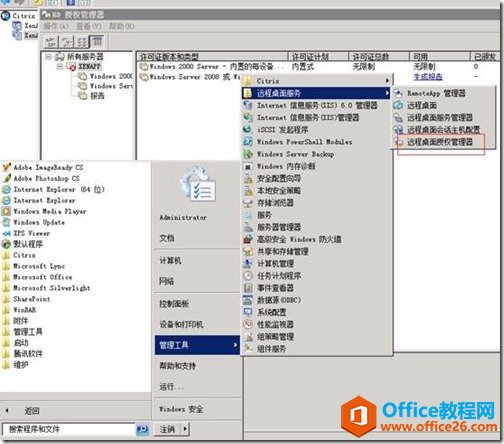 ? 3. 右键点击 计算机名,点击“激活” 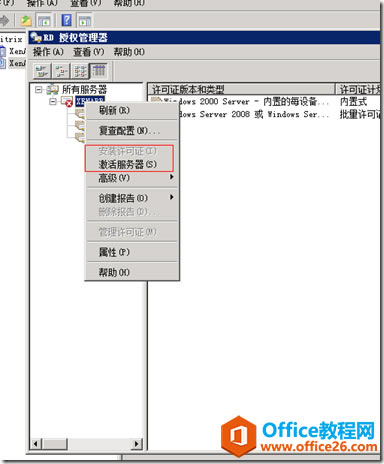 ? 4. 如果联网的话,可以点击“自动连接” 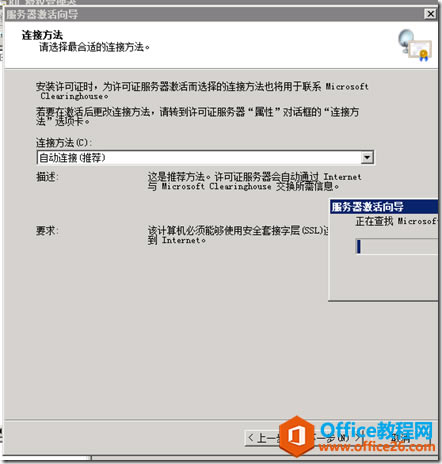 ? 5. 在这输一下信息。 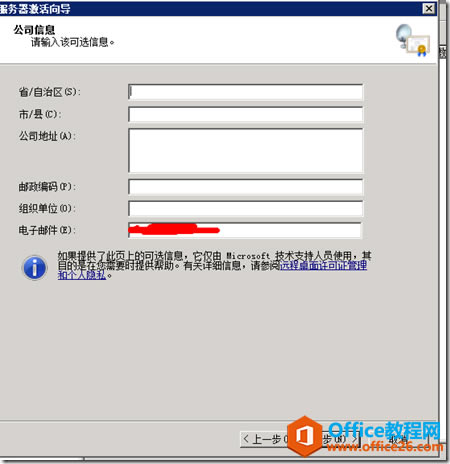 ? 6. 服务器激活完成,勾选“立即启动许可正安装向导”,并点击下一步开始安装。 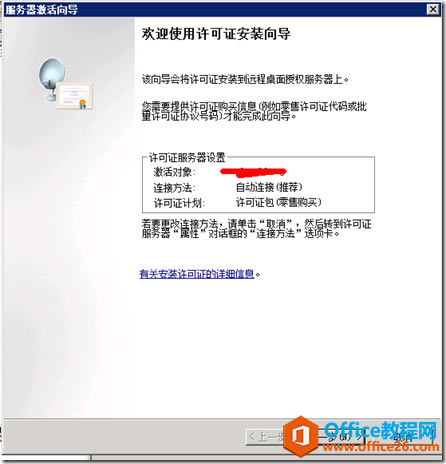 ? 7. 根据许可协议,选择相应的方式 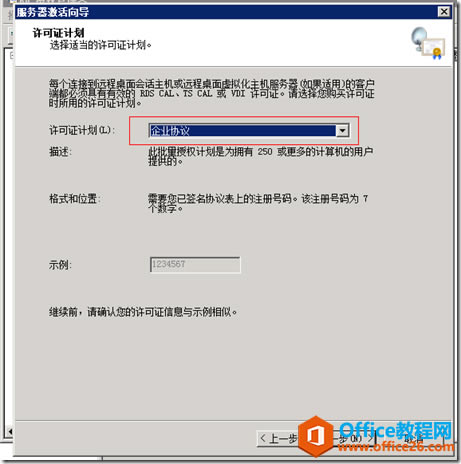 ? 8. 在此输入企业授权协议号码 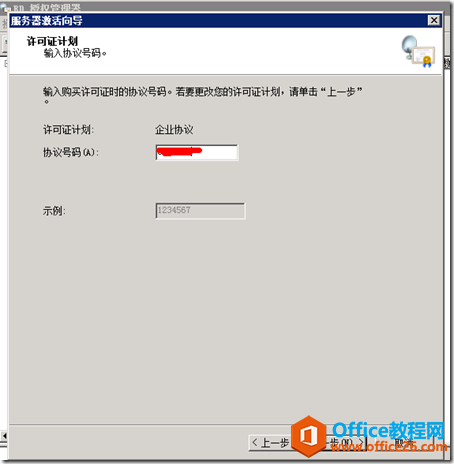 ? 9. 选择版本,许可证类型和激活数量  ? 10. 安装完成 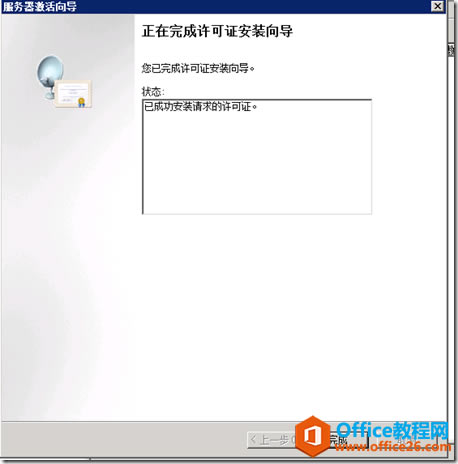 ? 11. 打开“管理工具”下的“远程桌面会话主机配置” 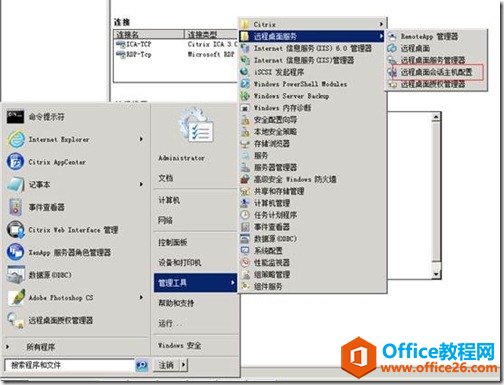 ? 12. 点击编辑设置“授权”中的“远程桌面授权服务器” 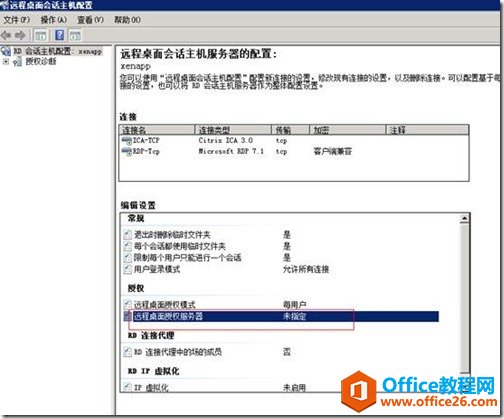 ? 13. 在此处指定远程桌面的授权方式与许可证服务器,许可证服务器就是我们刚才激活的服务器。 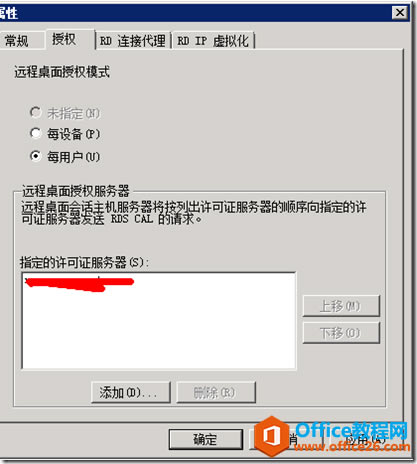 ? 14. 可以看到此处显示“远程桌面授权服务器”处于“已指定”状态。 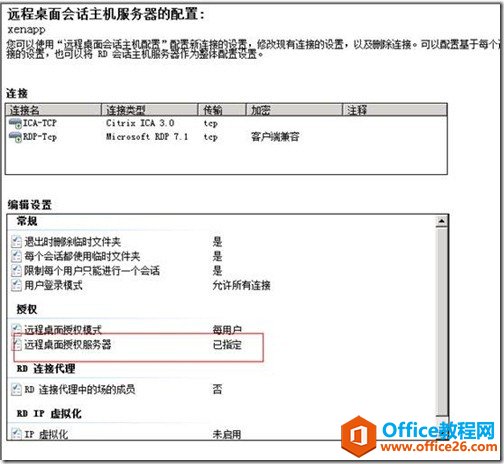 ? 15. 现在这台远程桌面服务器就可以允许多用户登陆了。 Windows操作系统对硬件支持良好。 |
温馨提示:喜欢本站的话,请收藏一下本站!